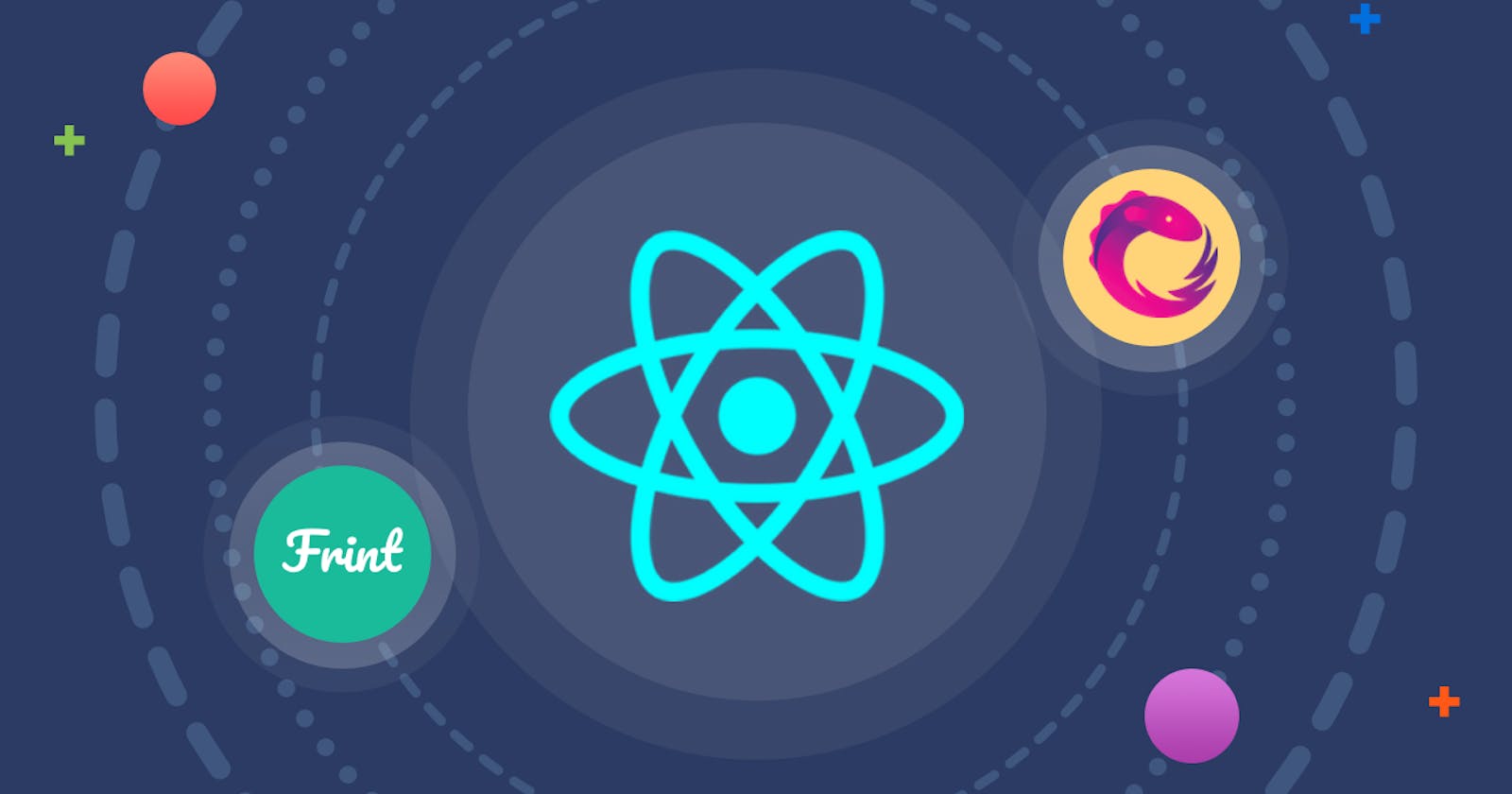Introduction
👉A. Importance of debugging in software development Debugging is a crucial part of software development. Debugging helps developers find and fix issues in the code, ensuring that the software works as intended. Without debugging, software may contain bugs that negatively impact user experience, performance, and security.
👉B. Importance of debugging in React.js React.js is a popular JavaScript library for building user interfaces. As with any software development project, debugging is crucial in React.js development. React.js applications can have a wide range of bugs, from simple syntax errors to complex issues with state management and component rendering. By debugging these issues, React.js developers can ensure that their applications work as intended and provide a seamless user experience.
👉C. Purpose of the article The purpose of this article is to provide React.js beginners with a comprehensive guide to debugging React.js applications. We will cover different types of errors that can occur in React.js, techniques for debugging React.js code, and common debugging scenarios in React.js development.
Understanding React.js Errors
👉A. Types of errors in React.js There are various types of errors that can occur in React.js applications. Some common errors include:
Syntax errors, such as missing brackets or semicolons.
Type errors, such as passing the wrong data type to a component prop.
Logic errors, such as incorrect conditions in an if statement.
React.js-specific errors, such as issues with state management or component rendering.
👉B. Understanding error messages When an error occurs in a React.js application, an error message is generated. Error messages contain information about the type of error, the line number where the error occurred, and a description of the error. Understanding error messages is crucial for debugging React.js applications, as they provide valuable information about the cause of the error.
👉C. Importance of understanding error messages By understanding error messages, React.js developers can quickly identify the cause of an error and take the necessary steps to fix it. Error messages also help developers understand the flow of the code and where the error is occurring, making it easier to debug. Understanding error messages can save time and effort in debugging, as developers do not need to waste time searching for the source of the error.
Debugging Techniques for React.js
👉A. Using the browser's developer tools
- Inspecting elements and the component hierarchy One of the simplest and most effective ways to debug React.js applications is by using the browser's developer tools. The browser's developer tools allow developers to inspect the HTML and CSS of a page, as well as debug JavaScript code. To debug a React.js application using the browser's developer tools, simply right-click on an element on the page and select "Inspect Element". This will open the developer tools, where developers can view the HTML and CSS of the page, and inspect the component hierarchy of the React.js application.
Example: Imagine a React.js application that displays a list of items, and you're trying to debug why a particular item isn't being displayed. By using the browser's developer tools, you can inspect the component hierarchy and see that the component responsible for rendering that item is missing the necessary data.
- Debugging JavaScript code In addition to inspecting elements and the component hierarchy, the browser's developer tools can also be used to debug JavaScript code. In the developer tools, you can set breakpoints in your code, inspect variables and their values, and step through your code to understand how it's executing.
Example: Imagine you have a React.js component that calculates the total of a list of items. By setting a breakpoint in the code, you can inspect the values of the variables and step through the code to understand how the calculation is being performed.
👉B. Using React Developer Tools
Installing and using React Developer Tools React Developer Tools is a browser extension that adds additional debugging capabilities to the browser's developer tools, specifically for React.js applications. To use React Developer Tools, you need to install the extension in your browser. Once installed, you can access React Developer Tools by opening the browser's developer tools and clicking on the React tab.
Debugging React components and the component hierarchy React Developer Tools provides a wealth of information about your React.js application, including the component hierarchy, the props and state of each component, and the virtual DOM. You can use React Developer Tools to inspect the component hierarchy, view the props and state of each component, and even make changes to the props and state to see how it affects the application.
Example: Imagine you have a React.js component that is not rendering correctly. By using React Developer Tools, you can inspect the component hierarchy and view the props and state of each component. This allows you to understand how the component is being rendered and why it's not working as expected.
👉C. Console Logging
Understanding console.log() in JavaScript Console logging is a technique for logging information to the browser's console, which can be accessed through the browser's developer tools. In JavaScript, the console.log() function can be used to log information to the console.
Debugging with console.log() in React.js In React.js, console logging can be used to debug the application by logging information about the state, props, and component lifecycle. This information can then be viewed in the browser's console, allowing developers to understand how the application is functioning and identify any issues.
Example: Imagine you have a React.js component that is not updating as expected. By logging information about the component's props and state to the console, you can understand why the component is not updating and make the necessary changes to fix the issue.
Common React.js Error Messages and How to Fix Them
👉A. "TypeError: Cannot read property 'map' of undefined"
This error occurs when you try to call the map function on a variable that is undefined. In React.js, this often happens when you try to render a list of items, but the data for that list has not yet been loaded.
Example:
const List = (props) => {
const items = props.items;
return (
<ul>
{items.map((item) => (
<li key={item.id}>{item.name}</li>
))}
</ul>
);
};
In this example, if the "props.items" variable is undefined, you'll get the "TypeError: Cannot read property 'map' of undefined" error. To fix this, you can add a check to make sure the "props.items" variable is defined before calling the map function.
const List = (props) => {
const items = props.items || [];
return (
<ul>
{items.map((item) => (
<li key={item.id}>{item.name}</li>
))}
</ul>
);
};
👉B. "Uncaught Invariant Violation:..."
This error occurs when React.js encounters an issue with the component's state or props that makes it impossible to render the component. This often happens when you try to render a component with an undefined prop or when you try to set an invalid state.
Example:
const Item = (props) => {
return <li>{props.item.name}</li>;
};
In this example, if the "props.item" variable is undefined, you'll get an "Uncaught Invariant Violation:..." error. To fix this, you can add a check to make sure the "props.item" variable is defined before rendering the component.
const Item = (props) => {
if (!props.item) return null;
return <li>{props.item.name}</li>;
};
👉C. "Unknown prop '...' on component '...'"
\This error occurs when you try to pass a prop to a component that the component does not recognize. This often happens when you misspell a prop name or when you try to pass a prop that is not supported by the component.
Example:
const Item = (props) => {
return <li>{props.itemName}</li>;
};
In this example, if you try to pass the "item" prop to the component, you'll get an "Unknown prop 'item' on component 'Item'" error. To fix this, you need to change the prop name in the component to match the prop name being passed.
const Item = (props) => {
return <li>{props.item}</li>;
};
Conclusion
React.js is a powerful and flexible JavaScript library for building user interfaces, but it can be challenging for beginners to get started with. The key to overcoming these challenges is to understand the basics of React.js and to be aware of the common error messages that you may encounter. By learning how to fix these errors, you can save yourself time and frustration and get your React.js projects up and running smoothly.
In this article, we've covered some of the most important concepts in React.js, such as components, state, and props, and we've also discussed common error messages and how to fix them. Whether you're a beginner or an experienced React.js developer, this article should serve as a useful resource to help you get the most out of your React.js projects.
So, don't be afraid to dive into React.js and start building amazing user interfaces today!💻✌️