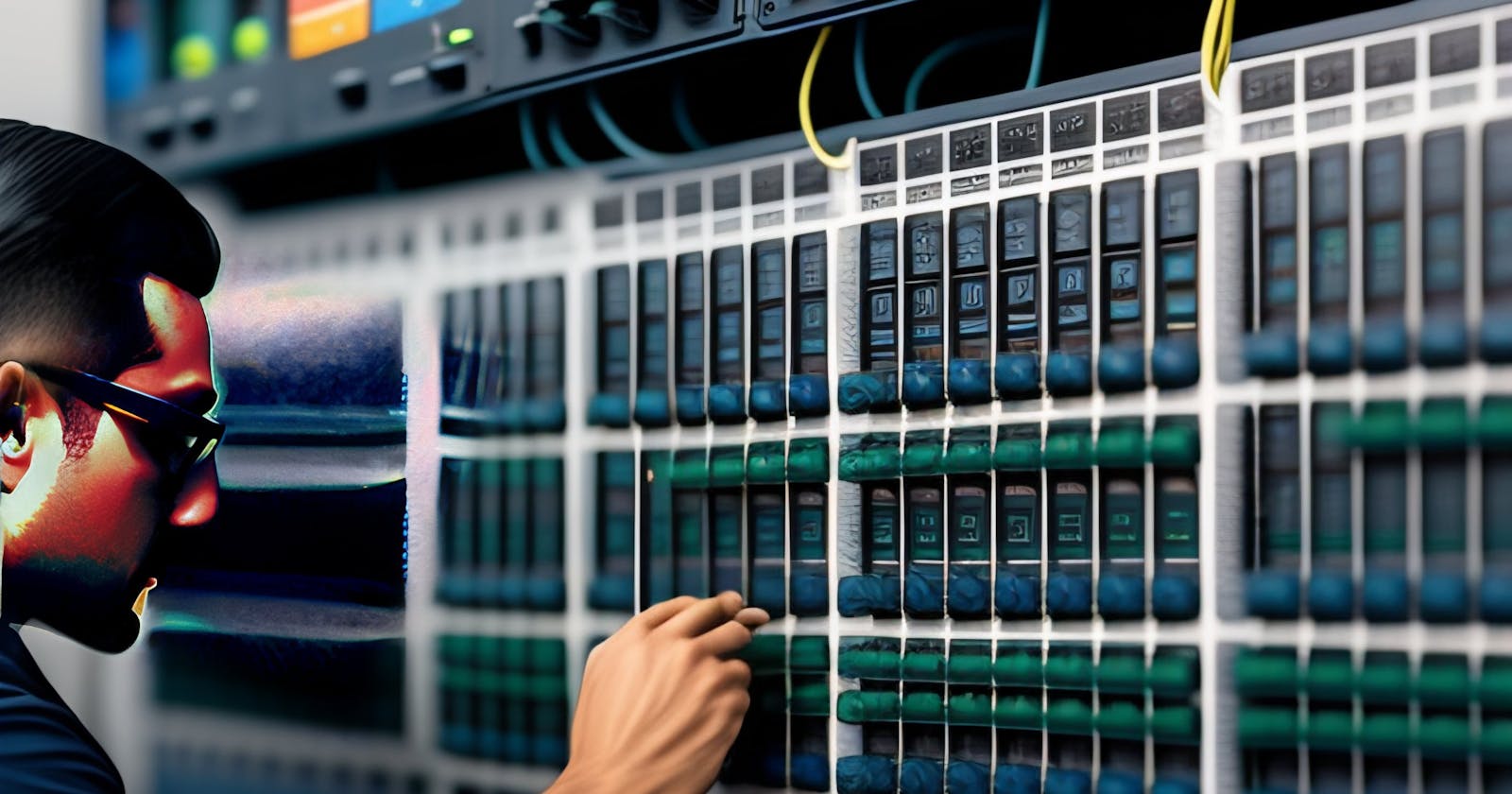Table of contents
No headings in the article.
- A Beginner's Guide to the Art of IT Troubleshooting
Welcome, tech aficionados! You've accidentally wandered into the enchanting realm of IT troubleshooting, a territory that daunts many, but where only the most courageous flourish. However, our aim is to unravel this artistry and transform you into a tech-world equivalent of Sherlock Holmes. Interested? Continue reading!
- The Essence of the Troubleshooting Process
Troubleshooting in the realm of IT is akin to a sleuth's work. It extends beyond mere problem-solving to involve understanding the issue at its core. This intricate methodical procedure, once mastered, can make you the go-to detective for IT conundrums. Let's distill this procedure into its fundamental components:
👉Step 1: Identifying the Problem
The initial stride in any troubleshooting quest is discerning the problem. Although it may sound trivial, it's more than recognizing that something isn't functional. It involves pinpointing the exact issue. For instance, a computer failing to power up isn't simply "my computer doesn't function", but more accurately, "my computer doesn't power on". Such accurate problem identification is key to uncovering the appropriate solution.
👉Step 2: Proposing a Probable Cause
Once the problem is identified, it's time to slip into the detective role. Your task is to theorize about potential causes of the issue. If your computer doesn't power on, a likely cause could be a defective power supply. This step often requires informed speculation based on your understanding of system operations.
👉Step 3: Testing the Theory
Upon establishing a potential cause, it's time to put your theory to the test. This could involve different actions depending on the issue and the suspected cause. If we hypothesize a faulty power supply, we might validate the theory by attempting to power on the computer with an alternate power cable or outlet.
👉Step 4: Crafting a Plan of Action
If your theory holds water and the problem is resolved, fantastic! If not, there's no need for panic. That's part and parcel of the process. Now, you need to devise a new plan of action. This might involve postulating a new theory of probable cause and testing it, or it could entail seeking assistance from other resources like tech forums, colleagues, or user manuals.
👉Step 5: Solve or Escalate the Problem
Upon finding a workable solution, it's time to implement it. If the problem proves to be beyond your problem-solving abilities, then it's time to escalate it to an expert or someone with specialized knowledge.
👉Step 6: Validate Full System Functionality
Once the problem is resolved, it's important to verify that the system is fully operational and that resolving one issue didn't trigger another. This might involve ensuring the computer powers up and that all software operates as expected.
👉Step 7: Document the Results
Lastly, always record the problem and its solution. This will prove helpful if the issue reoccurs and can also aid others who might face the same challenge. In a professional environment, this is typically done via a ticketing system.
And there you have it – the logical, structured approach to troubleshooting. Initially, it may seem intimidating, but with consistent practice, it becomes innate. Happy problem-solving!
- Typical Hardware Problems and Their Remedies
Step into the intriguing realm of hardware issues – a universe where screens lock, systems crash, and uncanny sounds prevail. It's the tech world's version of the Bermuda Triangle. However, fear not, we're here to navigate you through it. Buckle up and let's delve into some common hardware hiccups and their fixes.
👉Issue 1: Computer Fails to Start
You hit the power button and... silence. It's as quiet as a graveyard. A myriad of reasons like a faulty power supply, a defective battery, or a damaged motherboard could cause this. Consider using an alternate power cable or outlet, or if you're comfortable, open your PC's case (only after unplugging it) to inspect for loose connections or visibly impaired components.
👉Issue 2: Overheating Computer
If your computer feels hotter than a desert afternoon, it might be overheating. Often, dust accumulation blocks fans and vents causing this. It could also be due to outdated thermal paste, which helps dissipate heat from the CPU. Attempt cleaning your system of dust using a can of compressed air. If you're technologically adept, consider reapplying thermal paste to the CPU.
👉Issue 3: Unusual Noises
Hearing peculiar noises from your computer can be unsettling. If it's a clicking or grinding sound, it could signal a hard drive failure. A loud whirring could indicate a fan issue. Pinpointing the noise source is key to resolving the issue. Regularly back up your data to safeguard against data loss in case of hard drive failure.
👉Issue 4: Monitor Display Troubles
If your monitor exhibits distorted images or displays nothing at all, it could indicate a problem with the graphics card, the monitor itself, or the connecting cable. Inspect all connections for security. Attempt using a different cable or monitor to see if the issue remains. If it does, your graphics card might be at fault.
👉Issue 5: Peripheral Devices Malfunctioning
If your keyboard, mouse, or printer isn't functioning, it could be a driver problem or an issue with the device itself. Try disconnecting the device and reconnecting it, test it on a different computer, or look for driver updates.
Keep in mind, troubleshooting hardware issues is part detective work and part trial and error. Always remember to exercise safety precautions when dealing with hardware, particularly when it involves opening your computer's case. And if an issue seems too complicated, don't hesitate to consult a professional. You've got this!
- Typical Software Problems and Their Remedies
Welcome to the alternative side of the tech world, where software glitches reside. Here, apps freeze, systems crash, and error messages appear like unexpected intruders. But don't fret, we've got your back. Let's investigate some common software problems and how to banish them.
👉Issue 1: Unresponsive Applications
We've all been in this spot. You're engrossed in critical work when your app decides to check out. The solution is often simpler than anticipated. Attempt closing and reopening the application. If it's a recurring issue, contemplate uninstalling and reinstalling the app. If nothing works, contact the app's customer support or consult online forums for solutions.
👉Issue 2: Frequent System Crashes
If your system crashes persistently, it might feel like you're trapped in a tech nightmare. But don't despair. System crashes often occur due to outdated drivers or software. Look for any available updates and install them. If the issue remains, you might need to perform a system restore or even a fresh install of your operating system (ensure to back up your data first!).
👉Issue 3: Slow Performance
Is your system lagging like a sloth after a heavy meal? It might be due to numerous applications running simultaneously or a nearly full hard drive. Attempt closing unnecessary applications or clearing out old, unused files. Consider checking your system for malware, as it can significantly decelerate your system.
👉Issue 4: Monitor Display Issues
If your monitor is displaying distorted images or not displaying anything at all, it could be a problem with the graphics card, the monitor itself, or the connecting cable. Check all connections to ensure they're secure. Try using a different cable or monitor to see if the problem persists. If it does, your graphics card might be the culprit.
👉Issue 5: Peripheral Devices Not Working
If your keyboard, mouse, or printer isn't working, it could be a driver issue or a problem with the device itself. Try unplugging the device and plugging it back in, try it with a different computer, or check for driver updates.
Remember, troubleshooting hardware issues is part detective work and part trial and error. Always remember to take safety precautions when dealing with hardware, especially when it involves opening your computer's case. And if an issue seems too big to handle, don't hesitate to reach out to a professional. You've got this!
4. Common Software Problems and Their Solutions
Welcome to the other side of the tech world, where software gremlins lurk. Here, apps freeze, systems crash, and error messages pop up like uninvited guests. But don't worry, we've got your back. Let's take a look at some common software problems and how to banish them.
👉Issue 1: Applications Not Responding
We've all been there. You're in the middle of something important when your app decides to take a coffee break. The solution is often simpler than you might think. Try closing and reopening the application. If it's a chronic problem, consider uninstalling and reinstalling the app. If all else fails, reach out to the app's customer support or check online forums for solutions.
👉Issue 2: System Crashes
If your system crashes frequently, it might feel like you're living in a tech nightmare. But don't lose hope. System crashes can often be due to outdated drivers or software. Check for any available updates and install them. If the problem persists, you might need to perform a system restore or even a clean install of your operating system (don't forget to back up your data first!).
👉Issue 3: Slow Performance
Is your system running slower than a snail on a lazy Sunday afternoon? It might be due to too many applications running at once or because your hard drive is nearly full. Try closing any unneeded applications or clearing out old, unused files. You might also want to check your system for malware, as this can significantly slow down your system.
👉Issue 4: Cannot Install or Uninstall Applications
If you're having trouble installing or uninstalling applications, it might be due to insufficient user permissions or lack of storage space. Check to make sure you have the necessary permissions and enough space on your hard drive. If you're still having issues, the installation files might be corrupted. Try downloading a new copy and installing again.
👉Issue 5: Frequent Error Messages
Error messages can pop up at the most inconvenient times, signaling issues ranging from minor hiccups to major system problems. Don't ignore these messages; they provide important information. Research the error message online or refer to your system's documentation to understand the root cause and fix it accordingly.
Remember, software problems are inevitable given the complexity of modern systems. However, with a logical approach and a little bit of persistence, most issues can be resolved. Always maintain regular backups of your important data to safeguard against unexpected data loss. In case of persistent issues, don't hesitate to seek professional help. You've got this!
- The Importance of Keeping Up-to-Date
We cannot stress enough the importance of keeping your hardware and software up-to-date. This goes beyond merely possessing the latest features. It's about securing your system and ensuring optimal performance.
Outdated software can be vulnerable to attacks from hackers who exploit known security gaps that have been patched in later versions. Similarly, outdated drivers can lead to system instability and performance issues.
Set your system to automatically install updates for your operating system and applications. Routinely check for driver updates for your hardware. And always stay aware of the support lifecycle for your software and hardware; when the manufacturer stops providing updates, it's generally a good idea to consider upgrading to a more current version.
- Conclusion
While it's true that IT troubleshooting can seem like a daunting field, it's a highly rewarding skill set that gets easier with experience and knowledge. Remember, every professional was once a beginner who felt overwhelmed. You're not alone, and there's an abundance of resources out there to help you.
Armed with patience, logic, and a systematic approach, you are well on your way to becoming a master troubleshooter. And always remember: The road to success is always under construction. Happy troubleshooting!